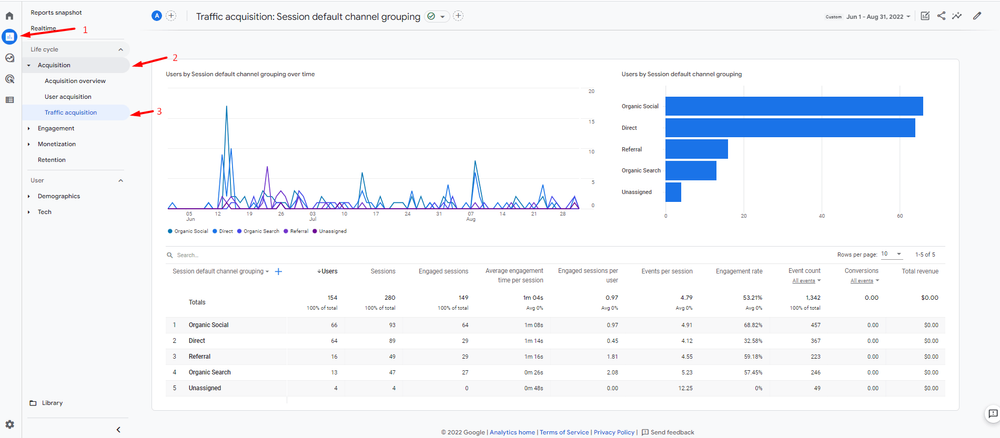Discovering the sites that link to your website is one thing. Finding out how much traffic they bring to your site, the pages they are arriving at, and how effective those leads are is the real deal.
On Google Analytics, such data is known as Referral traffic. This data is highly valuable because it can help you make informed decisions for SEO, PR, and content marketing.
In this post, I’ll show you how to see your referral traffic on Google Analytics 4, identify and remove unwanted referral data, and what you can do with this data. But first, I’ll start by explaining what referral traffic is and its importance for those that aren’t familiar with it. Feel free to jump to the sections you’re interested in.
What is Referral Traffic in Google Analytics 4
Let’s say you are reading an article on Website A and within it, you see a link that takes you to a more detailed guide on my website. If you arrive at my website through that link on Website A, Google Analytics records that traffic as a referral.
So, in simple words, referral traffic in GA occurs when a visitor lands on your page from another website. This is different from:
- Search traffic: When a visitor comes from the search engine results page on Google, Bing, DuckDuckGo, etc).
- Direct traffic: When a user types in your URL to visit your website.
Why is Google Analytics Referral Traffic Important?
Similar to running a backlink audit on a third-party tool, analyzing referral traffic helps you understand websites linking to your pages. But there’s a difference.
With Google Analytics referral traffic, you only see sites that drive traffic to your sites. You also get to see relevant engagement and conversion metrics for each referral which can inform your marketing strategy and goals.
If you want to see what you can do with GA referral data, you can jump to the last section of this post. Moving on to how to see your referral data.
How to See Your Referral Traffic in Google Analytics 4
Step 1: In Google Analytics 4, go to Reports > Acquisition > Traffic Acquisition.

Alternatively, you can find it in the Reports snapshot (under the heading “what are your top campaigns?’) after you open Reports.
P.S. Once you locate the traffic acquisition report, make sure the data range is set to the period you need. Simply check the date field on the right side of the screen to confirm.
Step 2: Go down to the table in the lower part of the screen and find the Referral traffic data. You’ll see valuable details such as the number of active users from the source, number of sessions, engagement rate, and event count.

Step 3: Type in Referral in the search bar at the top left corner of the table (see the screenshot below). This allows you to see referral-based traffic only.

Step 4: Click the blue + sign near the search bar, select Page/ screen, and then Page path and screen class.

Adding this secondary dimension allows you to see specific internal pages pulling in referral traffic.

Step 5: To see websites (domains only)that are referring traffic to those pages, click the drop-down button beside the Session default channel grouping and select Session source from the list of options. And then select the Page path and screen class secondary dimension again as in step 4.

Now, you should be able to see the domain name of the referring websites, the pages they are referring to, and the metrics for each referral.
Related Post: What Is a 404 Error and How Do You Fix It?
Common Unwanted Referral Traffic Examples
There are cases when you have referral traffic that has no value to your website. It makes sense to filter out this traffic to ensure you’re getting accurate and valuable data to make informed decisions.
- Payment Processors:
Let’s say you run an eCommerce store. During checkout, your shoppers are automatically redirected to a third-party payment processor like Stripe to complete payment. Once they are done with the transaction and return to your site, GA will record this as referral traffic.
- Website Interactions:
This involves cases where some of your website user interactions are managed by third-party websites. An example is a password recovery process where users receive an email from a third-party website to reset their password and then return to your site from that external domain.
A close but not quite there example is in the screenshot below. My website is built on Wix and for some reason, views from the site management turn up in the referral traffic. A likely scenario is that this traffic comes up because I work on and view some of my posts through the site management platform.
- Self-referral Traffic:
As the name implies, this is referral traffic that comes from your domains (including sub-domains). If you are using GA4 and the pages of your website contain the global site tag, self-referral traffic is detected and filtered automatically. However, if you’re not sure it’s working as it should for your site or if the screenshot above applies to you, you can filter referral traffic coming from your related domains as an extra precaution.
- Bot Traffic:
These are traffic from spam bots that trigger a page view on your Google Analytics. While some bots such as those from search engines are good, others are downright malicious. In either case, it’s best not to include bot traffic in your reports as they aren’t from human users. Luckily GA4 automatically excludes traffic from bots.
‘In Google Analytics 4 properties, traffic from known bots and spiders is automatically excluded. This ensures that your Analytics data, to the extent possible, does not include events from known bots. At this time, you cannot disable known bot traffic exclusion or see how much-known bot traffic was excluded.’
How to Remove Unwanted Referral Traffic on Google Analytics 4
Now that you know what counts as unwanted traffic, you can filter it out. Using the Wix site management referral site, I’ll show you how to filter referral traffic:
- Go to Admin
- Under Property, click on Data Streams

3. If you want to filter unwanted traffic only on your website, select the Web tab. Otherwise, leave it at All and click on that data stream.

4. Go to Configure tag settings

5. Under Settings, select Show all

6. Select List unwanted referrals

7. Next, select the Match type and Domain you want to remove:

a. Under Match type, select the condition that works for you.
In my case, I want to filter the Wix referral and because I want to remove any traffic coming from that sub-domain (whether it’s the www version or not), I selected the condition Referral domain contains.
b. Under Domain, I added ‘manage.wix.com’. Add what applies to yours. And Save. You can also add more domains by clicking on Add Condition below the recent Match type and Domain you filled.
Note: This doesn’t remove unwanted referral traffic from existing Google Analytics data. But going forward, new referral data that comes in will exclude the sites you listed.
Exporting Your Referral Data on GA4

To export this data, click the share button at the upper right part of the screen and select Download File. You’ll have the option to download it as CSV (recommended if you want to work on the data) or as a PDF.
What Can You Do With Google Analytics Referral Traffic Data?
The most common use case of referral data is to see sites directing traffic to you. However, there’s so much more you can do with this data. I’ve listed some of them below:
- See pages pulling in the most referral traffic to your website. With this information, you can create similar posts in the future or optimize existing ones for more conversions.
- Identify patterns that can inform your link-building efforts. Are they high-value sites or instead spammy ones? Do they come from a specific niche or websites (e.g., education, research-focused sites, or b2b SaaS)? You can find out all these and reach out to similar sites that would find your content valuable.
- Optimize your marketing. Besides traffic, you should also consider the conversions and opportunities each referral pulls in.
For example; do they engage with the content and don’t convert? This could be because your CTA isn’t optimized, your offer isn’t clear, or the content doesn’t fit in their journey. In this case, you can add more resources that’ll move them to the next step.
OR maybe your most engaged and converting visitors come from a forum like Quora. It makes sense to double down on that platform while seeking ways to improve the rest.
- Identify technical SEO issues and opportunities. Similar to identifying content opportunities, metrics in the referral report can help you spot technical SEO issues. For example, if the average engagement time per session in a specific referred page is 0 or very low (and you’ve confirmed it’s not bot traffic), this signals an issue. Maybe the page loads slowly, the content doesn’t exist anymore, or it’s not mobile-friendly. Audit the page to find out more.
Wrapping Up
And that’s it on finding your referral data on Google Analytics, removing unwanted referrals, and what you can do with referral data. If you have any questions or recommendations, feel free to leave a comment or reach me on Twitter.